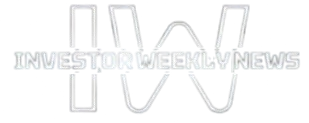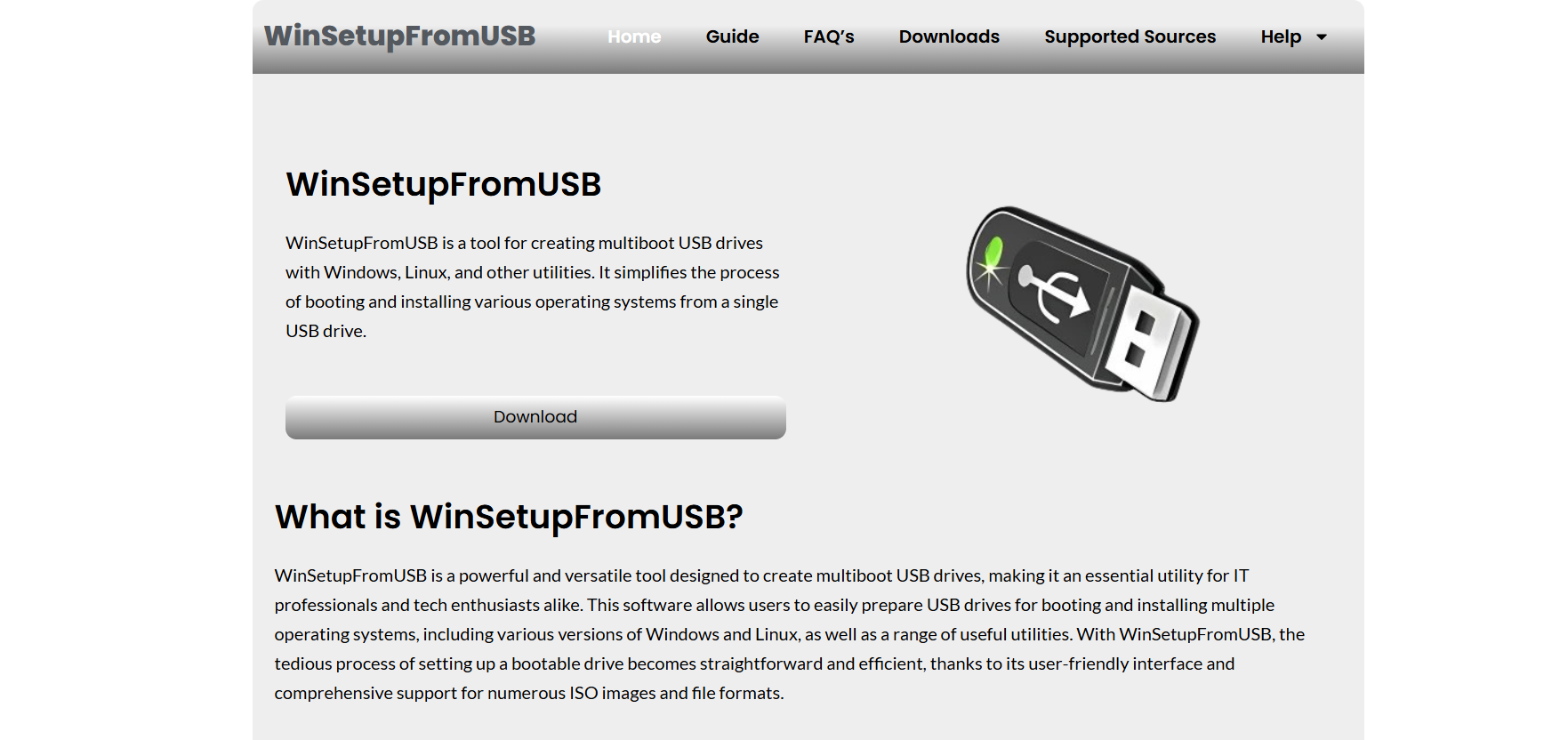UEFI has become the modern standard for booting operating systems, replacing the legacy BIOS in most newer machines. If you’re planning to use a multiboot USB installer like WinSetupFromUSB, UEFI compatibility becomes a critical factor. So, is WinSetupFromUSB compatible with UEFI systems? The answer is yes, but there are important considerations that determine how well it works, depending on the configuration and ISO you’re using.
This article dives deep into WinSetupFromUSB’s UEFI support, setup process, and best practices to make your multiboot drive work smoothly across modern PCs.
UEFI vs BIOS Boot Modes
Understanding Modern Boot Standards
UEFI (Unified Extensible Firmware Interface) is a replacement for the traditional BIOS system. It supports faster boot times, larger drives, and a more secure boot environment.
Legacy BIOS Still Exists
Many systems today offer both UEFI and Legacy (CSM) modes. Tools like WinSetupFromUSB must accommodate both to remain versatile across hardware generations.
UEFI Benefits for USB Booting
UEFI provides cleaner partition handling and compatibility with GPT disks. This makes multiboot setups easier when properly configured with UEFI-aware tools.
WinSetupFromUSB UEFI Support Explained
Native UEFI Compatibility
WinSetupFromUSB supports UEFI, especially for Windows 7, 8, 10, and 11 ISOs. It prepares your USB drive with FAT32 formatting and UEFI-compatible bootloaders.
Limitations With Linux ISOs
Not all Linux distributions added via WinSetupFromUSB support UEFI booting. It’s crucial to use UEFI-ready ISO files when adding Linux systems.
GPT and FAT32 File System
UEFI boot mode requires USB drives formatted as FAT32. WinSetupFromUSB handles this automatically but may warn if the ISO exceeds FAT32’s file size limits.
How to Set Up a UEFI-Compatible USB
Use a FAT32 Format for UEFI
FAT32 is essential for UEFI systems to recognize and boot the USB. WinSetupFromUSB prompts users to use this format when needed.
Add Windows ISOs With UEFI Bootloaders
For Windows 10 or 11, the tool adds EFI boot files during installation. Make sure you’re using official or UEFI-capable ISOs to avoid setup errors.
Disable Secure Boot Temporarily
In some cases, Secure Boot may block unsigned bootloaders. You can disable it in your UEFI settings temporarily to install unsupported systems.
Testing UEFI Boot on Your USB
Use Virtual Machines
VirtualBox or QEMU with UEFI settings can be used to simulate the boot process before testing on real hardware.
Boot from UEFI in BIOS
Manually select the UEFI version of your USB from the boot menu. It will often appear as “UEFI: [Your USB Device]” in the boot list.
Troubleshoot Black Screens or Failures
If your USB fails to boot, check the ISO for UEFI support, ensure FAT32 formatting, and confirm your system isn’t forcing Legacy mode.
Best Practices for Multiboot UEFI Drives
- Always use FAT32 when targeting UEFI systems
- Keep ISO file names and paths short to avoid bootloader errors
- Separate Windows and Linux ISOs into dedicated boot folders
- Test booting on multiple machines to ensure compatibility
Which ISOs Work Best With UEFI?
UEFI-Compatible Windows Installers
Windows 8 and later are fully compatible with UEFI. WinSetupFromUSB handles their bootloader integration with ease.
Modern Linux Distros
Distros like Ubuntu, Fedora, and Manjaro typically include UEFI boot files. Use official ISOs from their websites for the best results.
Boot Tools and Utilities
Tools like MemTest86+ and Parted Magic work in UEFI mode if the ISO supports it. Legacy-only ISOs may not boot in UEFI.
WinSetupFromUSB vs Other UEFI Tools
Rufus Comparison
Rufus provides detailed UEFI options and works well for single ISO setups. However, WinSetupFromUSB shines in handling multiple ISOs from one USB.
Ventoy Alternative
Ventoy is another multiboot tool with UEFI support. Unlike WinSetupFromUSB, it doesn’t extract ISO contents but boots them directly, offering faster setup at the cost of custom options.
Boot Management Flexibility
WinSetupFromUSB allows advanced users to fine-tune partitions, bootloaders, and test UEFI/BIOS modes in one tool—something few others match.
Common Errors and Fixes for UEFI Boot
USB Not Detected
Ensure your motherboard supports UEFI boot from USB. Also, confirm that the USB is properly formatted and listed as UEFI in the boot menu.
Boot Loop or Blank Screen
Use a verified UEFI ISO and check your partition table (MBR vs GPT). Secure Boot may need to be disabled temporarily.
ISO Too Large for FAT32
Split large install.wim files or use tools like Rufus temporarily to prep and import them into WinSetupFromUSB.
When to Use Legacy Mode Instead
- For older ISOs or tools that don’t support UEFI
- When booting diagnostics or DOS-based utilities
- If the system doesn’t detect UEFI partitions due to BIOS limitations
In such cases, WinSetupFromUSB allows booting in Legacy BIOS mode, keeping your USB flexible for any situation.
Conclusion
WinSetupFromUSB is indeed compatible with UEFI, making it a versatile and powerful tool for creating multiboot USB drives. With proper formatting, ISO selection, and configuration, you can use it to install modern Windows and Linux systems across UEFI-based PCs. Whether you’re deploying operating systems or running diagnostic utilities, WinSetupFromUSB ensures your USB remains future-proof.