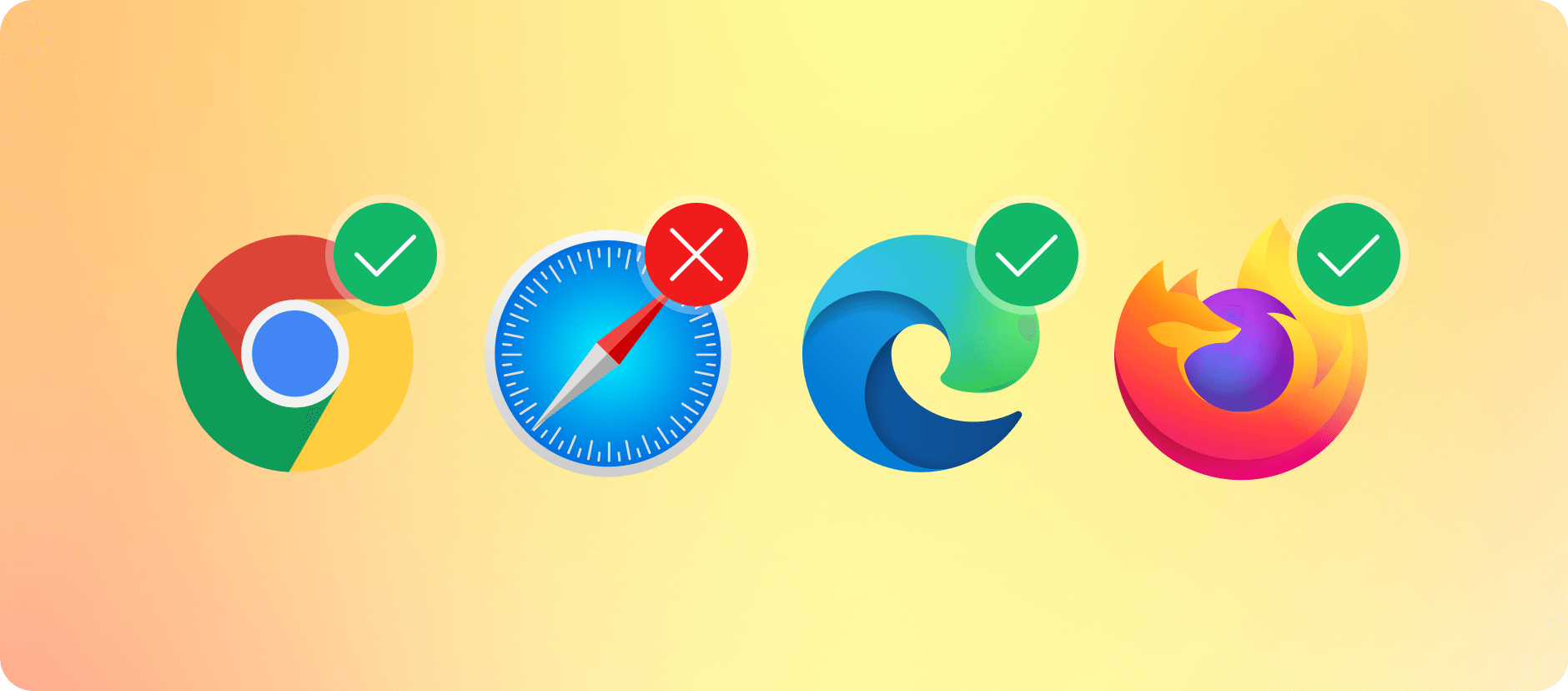Safari is widely used, especially on the Mac operating system. Ignoring it in your testing can lead to a poor experience for millions of users. Since Safari runs on WebKit, it has unique quirks. Your site may not behave the same as it does on other browsers.
Testing on Safari for Windows can help developers check compatibility without needing a Mac. This article explains why Safari testing is important. You will also learn how to ensure a smooth experience for all users.
Introduction to Cross-Browser Compatibility?
Cross-browser compatibility means a website works well on diverse browsers. It adjusts when certain features are missing or limited. This helps users have a smooth and consistent experience.
For example, imagine you create an online store. On Chrome, everything looks perfect. Images, buttons, and text are properly aligned. But on Safari, the layout looks broken. Images are misplaced, and some buttons do not work. This can frustrate users.
Fixing these issues makes sure the website looks and works the same on all browsers. This helps provide a smooth experience for everyone.
Understanding Safari’s Market Share and User Base
Safari is a popular web browser, especially among Apple users. It comes pre-installed on Apple devices. This makes it the default choice for millions worldwide.
While Chrome holds the largest market share, Safari is the second most used browser on both desktops and mobile devices. Many users rely on Apple products daily. Ignoring Safari in testing can mean losing a large audience.
Individuals utilize Safari for web surfing, purchasing, and internet services. When a website functions poorly, users might exit and opt for a rival. Testing on Safari ensures a seamless experience for every visitor.
Why is Testing on Safari Important?
Testing on Safari helps provide a smooth experience across different browsers and devices. This is essential for businesses and organizations today.
Here are the key reasons why cross-browser testing matters:
- Ensure a Consistent User Experience: Users access websites through different browsers, like Chrome. Each browser processes code in UI programming languages differently. Testing on Safari makes sure that your site looks and functions correctly, no matter which browser you use.
- Identify Browser-Specific Issues: Different browsers have a unique way of presenting web pages. This can cause unexpected issues in layout and functionality. Testing on Safari helps catch these problems early so you can fix them before users notice.
- Maintain Brand Credibility: A website that works smoothly across all browsers builds trust. If users face issues on Safari, they may doubt your brand’s reliability. Cross-browser testing helps maintain a professional and polished experience.
Unique Challenges of Testing on Safari
Safari works differently from other browsers, which makes testing tricky. It uses Apple’s own technology, leading to unexpected behavior in website design and functionality. Here are some key challenges:
- Display Differences: Safari processes layouts and styles differently, which can cause design inconsistencies.
- Functionality Issues: Some interactive features may not work the same way as they do in other browsers.
- Text Appearance: Safari gives text in its own way, making fonts look different.
- Security and Privacy Restrictions: Safari’s strict settings can block certain website functions, affecting usability.
- Performance Variations: Memory handling and loading processes in Safari impact website speed, especially on mobile devices.
Since Safari behaves uniquely, testing is necessary to ensure a smooth experience for all users.
Why You Need to Test on Safari for Cross-Browser Compatibility
Websites should work well for all users, no matter which browser they use. Many developers focus on common browsers, but Safari needs special attention for several reasons:
- Extensive User Community on Apple Devices: Safari is pre-loaded on every Apple device. Numerous users depend on it for their everyday browsing. If your site is not functioning on Safari, you could potentially miss out on significant users.
- Distinct Method of Showing Websites: Safari shows web pages in a unique way. Elements might not line up as anticipated, and interactive functions may not operate the same way as in different browsers.
- Robust Privacy and Security Capabilities: Safari prevents specific trackers and scripts. This may influence the functionality of the website. Testing aids in making sure these limitations do not interfere with the user experience.
- Consistent Brand Experience: A website that works well on one browser but fails on another creates a poor impression. Testing on Safari ensures a smooth and professional experience for all users.
How to Test on Safari for Cross-Browser Compatibility?
You must ensure that your website works well on Safari, which is essential. Many Apple users rely on this browser.
Safari handles web content differently, so testing helps catch and fix issues. Here are the steps you can follow:
1. Test on a Mac
Safari is only available on Apple devices. Testing on a Mac gives the most correct results.
- Open your site on a macOS device such as a Mac desktop or laptop.
- Check how it loads and functions.
- Test navigation, forms, and media playback.
- This method ensures real-world testing instead of using emulators.
2. Use Safari Developer Tools
Safari has built-in tools to find layout, script, and performance issues.
- Go to Preferences > Advanced and enable the Develop menu.
- Open the Web Inspector from the Develop menu.
- Inspect elements, check for JavaScript errors, and simulate devices.
- These tools help detect Safari-specific problems.
3. Test Different Safari Versions
Not all users update Safari right away. Older versions may cause compatibility issues.
Ways to test:
- Use a Mac with an older macOS.
- Try Safari Technology Preview for upcoming changes.
- Use virtual machines to test different versions.
- Testing multiple versions ensures your site works for all users.
4. Use Cross-Browser Testing Tools
No Mac? Use online tools to test Safari:
LambdaTest – Cloud-based testing. This platform lets you check Safari compatibility without an Apple device.
5. Test on Safari Mobile (iPhone and iPad)
Many users browse on iPhones and iPads. Mobile testing is essential.
- Open your site on a real iPhone or iPad.
- Use Safari’s Responsive Design Mode to simulate mobile screens.
- Try tools like LambdaTest for remote testing.
LambdaTest is an AI-native test orchestration and execution platform that allows you to perform manual and automated testing at scale across 3,000+ real devices, browsers, and OS combinations.
With this platform, QA teams can seamlessly run tests using various testing frameworks simultaneously, whether on real devices or simulated environments like a Windows emulator, enhancing the overall testing process.
6. Check for Safari-Specific Issues
Safari has unique behaviors that may affect websites. Look for:
- Design inconsistencies – Elements may shift.
- JavaScript issues – Some scripts may not work.
- Font differences – Text may appear differently.
- Privacy restrictions – Safari blocks certain cookies.
- Media playback problems – Videos may not autoplay.
- Finding these issues early improves site performance.
7. Automate Safari Testing
Manual testing takes time. Automation speeds things up.
Tools to use:
- Selenium WebDriver – Supports Safari automation.
- TestCafe – Runs tests on multiple browsers.
- Playwright – Automates cross-browser testing.
Automation helps catch problems after updates.
8. Monitor User Feedback and Analytics
Even with testing, real users may face issues.
- Use Google Analytics to track Safari visitors.
- Check for usability problems.
- Collect customer feedback.
- Continuous monitoring helps fix Safari-related issues quickly.
Best Practices for Safari Testing
Here are the best practices that you can follow:
- Test on Different Safari Versions: Safari updates can cause compatibility issues. Check your website on multiple versions to ensure consistency.
- Test on Other Major Browsers: Safari is key for Apple users, but Chrome, Firefox, and Edge cover a large user base. Make sure your site works well on them, too.
- Use Real Devices: Simulators do not always reflect real-world behavior. Test on actual iPhones, iPads, and Macs for accurate results.
- Use Vendor Prefixes: Safari may need -webkit- prefixes for some CSS and JavaScript features.
- Use Feature Detection: Libraries like Modernizr help detect browser capabilities. This ensures a smooth experience across different browsers.
- Web Inspector: Safari’s built-in tool helps debug HTML, CSS, JavaScript, and network issues.
- Responsive Design Mode: Simulate different screen sizes to check how your site looks on various devices.
- Inspect iOS and iPadOS Devices: Connect your device to a Mac. In Safari settings, enable the Web Inspector under Settings > Apps > Safari > Advanced.
- Check Website Functionality: Make sure all features work correctly in Safari.
- Test User Experience: Verify navigation, form submissions, and page load speed.
- Automate Tests: Use tools like Selenium or Cypress for reliable testing across different Safari versions.
- Monitor Performance: Keep an eye on your website’s performance in Safari. Fix issues as they arise.
- Use CSS Resets: Different browsers have different default styles. CSS resets ensure consistency.
- Know Your Users: Understand which devices and browsers your audience prefers. Prioritize testing accordingly.
- Try Cloud-Based Testing: Platforms like LambdaTest let you test Safari on multiple devices without needing physical hardware.
Conclusion
Testing on Safari is important for a smooth experience on Apple devices. Its unique layout and strict privacy settings can cause issues if not handled properly. Testing on real devices is important as simulators may not always provide correct results. Using Safari’s Developer Tools helps debug and inspect elements efficiently.
Verifying touch interactions ensures that buttons, gestures, and scrolling work as expected. Checking compatibility across different Safari versions helps fix potential issues. Addressing rendering problems prevents layout and style inconsistencies that may affect user experience.
Automating tests saves time and maintains consistency across updates. Analyzing analytics helps in identifying performance problems, whereas collecting user feedback offers an understanding of actual user difficulties.