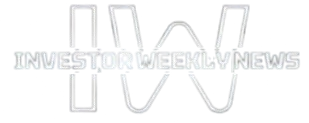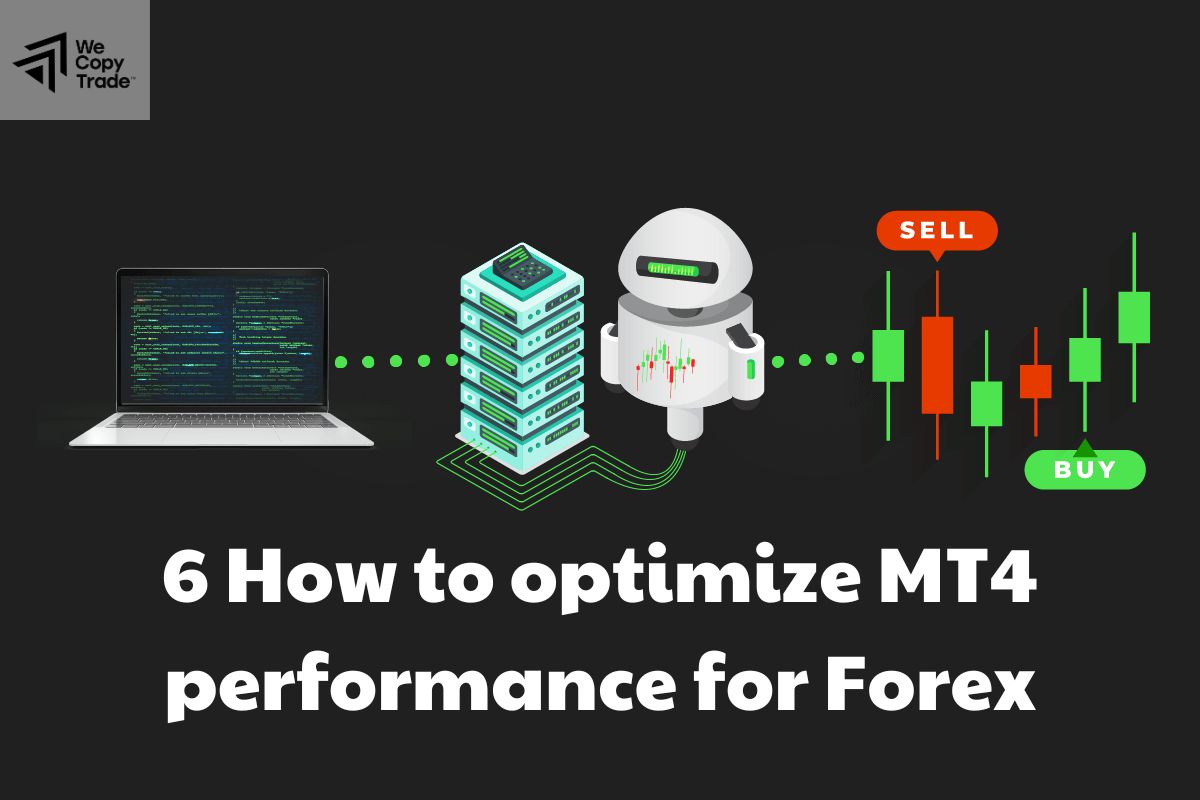In the fast-paced world of forex and financial trading, having a reliable and efficient trading platform on your mobile device is essential. MetaTrader 4 (MT4) has long been recognized as one of the most popular trading platforms worldwide due to its robust features, user-friendly interface, and powerful analytical tools. For Android users, MT4 offers the flexibility to trade anytime and anywhere, but optimizing the app can significantly enhance the overall trading experience. This article explores practical tips and strategies to optimize mt4 for android, helping traders maximize their efficiency and performance on the go.
Understanding MT4 for Android
MT4 for Android replicates much of the desktop platform’s capabilities, allowing users to execute trades, analyze charts, use technical indicators, and manage accounts directly from their smartphones or tablets. Despite the convenience, mobile devices have limitations compared to desktops, such as smaller screens, different operating system dynamics, and limited processing power. Therefore, optimizing the MT4 app to align with Android’s capabilities and your trading needs is crucial for smooth operation.
Keep Your MT4 App Updated
One of the simplest yet most critical steps in optimizing MT4 for Android is ensuring the app is always up to date. Updates often include bug fixes, security patches, and new features that improve performance and stability. Regularly updating MT4 guarantees compatibility with the latest Android versions and better overall app responsiveness. Enable automatic updates through the Google Play Store or check manually if automatic updates are disabled.
Optimize Your Android Device Settings
Before delving into MT4-specific settings, optimizing your Android device can contribute significantly to a better trading experience:
Free Up Storage Space: A cluttered device can slow down app performance. Remove unnecessary files, clear caches, and uninstall unused apps to keep your device running efficiently.
Close Background Apps: Running multiple apps simultaneously consumes RAM and CPU resources, potentially causing MT4 to lag or crash. Close background applications before launching MT4.
Enable Battery Optimization Wisely: While battery-saving modes extend device life, they can limit background activity and notifications. Customize battery optimization settings to ensure MT4 runs smoothly without interruptions.
Stable Internet Connection: Trading requires real-time data updates. Use Wi-Fi or a reliable mobile data connection to avoid connectivity drops or slow loading times.
Customize MT4’s Interface for Clarity
MT4’s interface on Android is designed to be compact but powerful. Customizing the layout according to your preferences can enhance usability:
Choose Relevant Charts: Focus on charts and currency pairs you actively trade. Remove unnecessary ones to reduce clutter.
Adjust Chart Settings: Use clear and contrasting color schemes for candles and indicators to make charts easier to read in different lighting conditions.
Select Preferred Timeframes: Frequently switch between timeframes but keep your most used intervals saved for quick access.
Use Zoom and Pan Features: Pinch to zoom in and out for detailed analysis, and pan to navigate through historical data efficiently.
Utilize Indicators and Expert Advisors (EAs) Wisely
MT4 is known for its extensive library of technical indicators and automated trading options via Expert Advisors (EAs). On Android, balancing the number of active indicators and EAs is important because excessive use can slow down the app:
Limit the Number of Indicators: Use only essential indicators that align with your trading strategy to avoid overloading the device.
Monitor EA Performance: If you use automated trading tools, ensure they are optimized and not consuming excessive resources. Test EAs on demo accounts to check their impact on mobile performance.
Manage Notifications Effectively
Staying informed about market movements and trade executions is vital. MT4 offers push notifications for alerts and messages, but too many notifications can be distracting or drain battery life:
Set Custom Alerts: Define alerts for critical price levels or news events only.
Turn Off Non-Essential Notifications: Silence alerts that are less relevant to your trading style.
Use Vibration and Sound Wisely: Choose notification types that grab your attention without causing unnecessary disturbance.
Enable Two-Factor Authentication (2FA)
Security is paramount in online trading. While MT4 itself does not have built-in 2FA, traders can secure their trading accounts through their broker’s platform or Android device settings. Using 2FA adds an extra layer of protection, preventing unauthorized access even if login credentials are compromised.
Regularly Backup Your Settings and Data
Unexpected app crashes or device failures can result in lost custom settings, templates, or trade history. Regular backups help preserve your trading setup:
Export Templates and Profiles: Save your chart templates and profiles externally.
Use Cloud Storage: Some brokers or third-party apps offer cloud backup options to sync MT4 data.
Keep Trade Logs: Regularly download and save trade history for review and analysis.
Utilize Offline Mode for Analysis
While live trading requires an internet connection, MT4’s charts and technical tools can be accessed offline for review and analysis:
Download Historical Data: Ensure charts are updated when online so you can review them offline.
Plan Trades Ahead: Use offline time for preparing trading strategies without distractions.
Avoid Making Live Trades Offline: Always ensure connectivity before executing trades to prevent errors.
Monitor Device Health and App Permissions
Review Permissions: Confirm MT4 has necessary permissions (like storage and network access) to function correctly.
Avoid Overheating: Extended trading sessions may heat up your device, affecting performance. Take breaks or reduce screen brightness.
Keep Android OS Updated: New OS updates often optimize system performance, which benefits app functionality.
Practice Efficient Trade Management
Mobile trading can be tempting to monitor constantly, but discipline enhances efficiency:
Set Stop-Loss and Take-Profit Levels: Use preset orders to reduce the need for constant screen monitoring.
Use One-Click Trading: Enable features for faster order execution to take advantage of market movements.
Review Positions Periodically: Avoid over-trading and focus on high-probability setups.
Conclusion
Optimizing MT4 for Android is a multi-faceted approach that involves both technical adjustments within the app and broader device management strategies. By keeping the app updated, customizing its interface, managing device resources, and practicing sound security and trade management, traders can significantly improve their mobile trading experience. The flexibility of MT4 on Android offers immense potential for traders to stay connected with the markets wherever they are, and with thoughtful optimization, this potential can be fully realized. A well-optimized MT4 app empowers traders to make timely decisions, maintain control over their portfolios, and ultimately enhance their trading success in today’s dynamic financial markets.