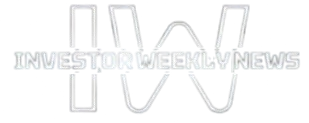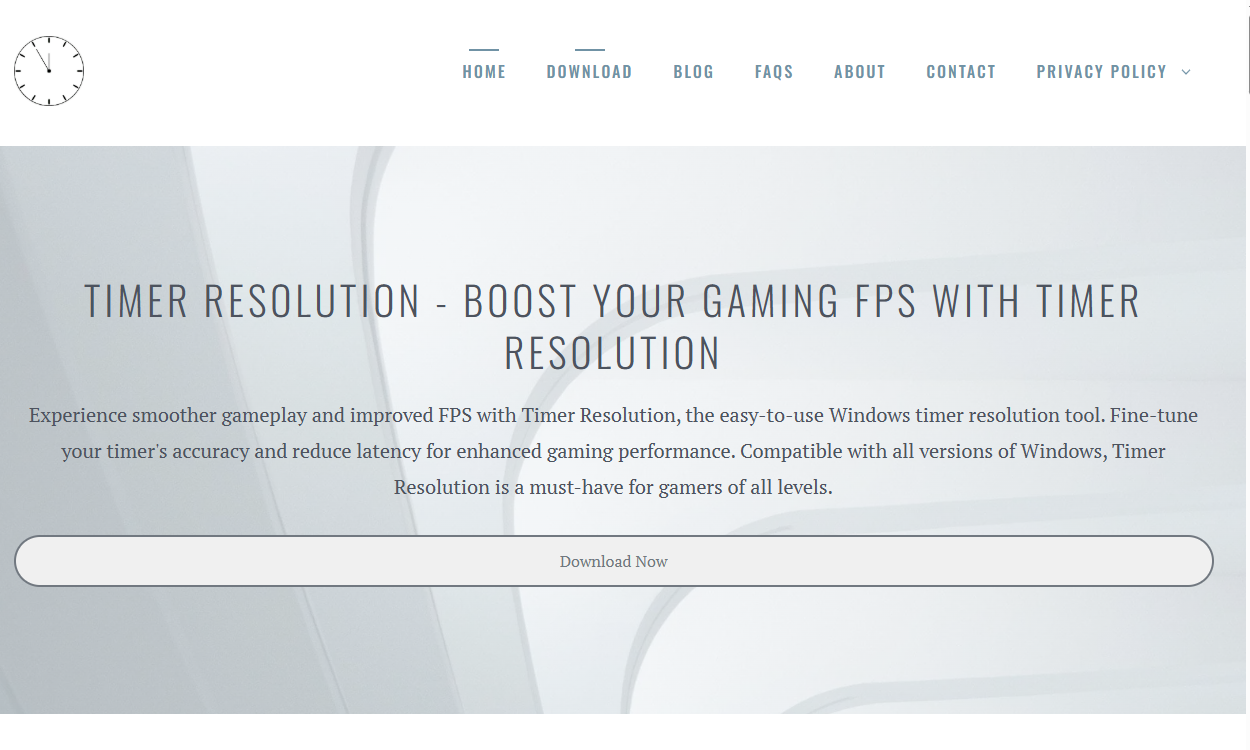Gaming performance depends on many factors—hardware capabilities, software optimization, and system settings. Among these, timer resolution is an often overlooked but crucial setting that can significantly influence gaming latency, frame rates, and overall smoothness. For serious gamers looking to extract every bit of performance from their Windows PCs, understanding and adjusting timer resolution can be a game-changer.
Understanding Timer Resolution in Windows
Timer resolution is the frequency at which Windows updates its system clock. By default, Windows operates at a timer resolution of approximately 15.6 milliseconds, meaning the system clock ticks roughly every 15.6 ms. This timer drives many system processes including task scheduling, system interrupts, and multimedia playback. However, this default setting is a compromise between power efficiency and responsiveness.
In gaming, where every millisecond counts, this default timer interval can introduce unnecessary latency. For example, when the timer resolution is coarse, input devices, rendering, and network packets can experience delays as they wait for the next system tick. Lowering the timer resolution reduces the interval between ticks, improving the system’s ability to respond quickly to inputs and update frames faster.
Impact of Timer Resolution on Gaming Latency
Latency in gaming refers to the delay between a player’s action and the corresponding response on the screen. This delay can come from several sources: network lag, input lag, rendering lag, and system processing delays. Timer resolution directly influences system processing delays, particularly the precision of task scheduling and input handling.
Higher timer resolution means the system can check for new events more frequently, which translates to faster response times. For real-time games, especially fast-paced shooters or competitive multiplayer games, lower latency can be the difference between winning and losing.
Moreover, finer timer resolution helps reduce input lag—the delay between pressing a button or moving the mouse and seeing the result on screen. It also improves the smoothness of frame rendering, allowing the GPU and CPU to better synchronize game updates with the display refresh rate.
How Timer Resolution Affects FPS and Smoothness
Frames per second (FPS) is a critical metric in gaming. It indicates how many frames your system renders each second. Higher FPS leads to smoother motion and better visual clarity. Timer resolution indirectly affects FPS by improving how the operating system schedules tasks and synchronizes with hardware.
When timer resolution is low (a higher number in milliseconds), the OS schedules tasks less frequently, causing delays in rendering calls and input processing. This can create stuttering, frame drops, or inconsistent frame pacing. Increasing timer resolution allows the CPU to handle game tasks more responsively, smoothing out frame delivery and increasing effective FPS.
Many gamers notice a more consistent and fluid gameplay experience after tuning timer resolution, especially on systems with CPU scheduling or input processing bottlenecks.
The Trade-Offs: Power Consumption and Stability
Increasing timer resolution isn’t without drawbacks. A higher timer resolution (lower interval time) causes the CPU to wake up more frequently, consuming more power and potentially generating more heat. For laptops or energy-conscious setups, this can reduce battery life.
Some older or poorly optimized software may also exhibit instability or increased CPU usage when timer resolution is altered, although this is rare with modern games and drivers.
Therefore, fine-tuning timer resolution should balance between achieving low latency and maintaining system stability and power efficiency.
Tools for Adjusting Timer Resolution
Windows does not provide a native, user-friendly way to adjust timer resolution directly, but several third-party utilities simplify this process. Downloading and using a timer resolution tool allows gamers to fine-tune settings to their preference without manually diving into complex system configurations.
Popular timer resolution utilities work by setting the system timer interval to values as low as 0.5 milliseconds or less. These tools often feature:
- Real-time display of current timer resolution
- Simple toggle to increase or reset timer resolution
- Auto-start options to apply settings on system boot
Using such tools, gamers can experiment with different resolutions to find the sweet spot where latency and smoothness improve without compromising system stability.
Step-by-Step Guide to Using Timer Resolution Tools
- Download a reputable timer resolution utility. Look for well-reviewed software known for safe operation and compatibility with the latest Windows versions.
- Install and launch the tool. Most tools run with minimal setup and open a straightforward interface showing current timer settings.
- Adjust timer resolution. Increase timer resolution by lowering the system timer interval (e.g., to 1 ms or 0.5 ms).
- Test gaming performance. Launch your favorite game and observe any improvements in latency, FPS, and smoothness. Use benchmarking or latency testing tools if desired.
- Monitor system behavior. Watch for any signs of instability, excessive CPU usage, or overheating. If issues arise, revert to default settings.
- Set the tool to run on startup if you want the adjusted timer resolution applied automatically whenever you boot your PC.
Real-World Impact: Gamer Experiences and Benchmarks
Many gamers report noticeable reductions in input lag and smoother gameplay after tuning timer resolution. Professional and competitive gamers often seek every millisecond advantage, making this tweak popular in esports communities.
Benchmark tests demonstrate that lowering timer resolution can reduce frame latency by several milliseconds, sometimes improving FPS stability by 5-10%. While these numbers may seem small, in highly competitive games, this can lead to improved reaction times and better overall performance.
However, the degree of benefit depends on the system’s hardware and software environment. Systems already optimized for low latency and high FPS may see less dramatic gains compared to older or mid-tier PCs.
Complementary Tweaks for Best Results
Optimizing timer resolution works best alongside other system and gaming tweaks, such as:
- Updating graphics drivers for better hardware utilization
- Disabling unnecessary background processes to free CPU cycles
- Using low-latency input devices and high-refresh-rate monitors
- Adjusting in-game settings for balanced performance and visuals
- Tweaking Windows power settings for maximum performance mode
Combining these improvements can maximize the benefits of fine-tuned timer resolution, delivering the smoothest, most responsive gaming experience possible.
When to Avoid Changing Timer Resolution
Casual gamers or users focused on power efficiency and system stability may prefer to leave timer resolution at its default setting. For many games and applications, the default timer resolution provides a balanced experience without requiring manual adjustments.
If your system is prone to overheating, crashes, or unusual CPU behavior, it’s wise to avoid changing timer resolution or proceed cautiously. Always monitor system metrics when experimenting with this setting.
Future of Timer Resolution and Gaming Performance
Windows and hardware manufacturers continue to improve how systems manage timer resolution and latency. Technologies like Windows Precision Touchpad, DirectX advancements, and improved input device drivers reduce dependency on manual timer resolution tweaking.
Still, manual control remains a valuable option for gamers wanting to squeeze out every performance boost. As competitive gaming grows, tweaks like timer resolution adjustment stay relevant for enthusiasts looking to minimize input lag and maximize responsiveness.
Conclusion
Timer resolution plays a vital role in how Windows manages task scheduling, input responsiveness, and frame rendering. Reducing the timer interval improves the system’s ability to respond quickly, directly impacting gaming latency and smoothness.
Downloading and fine-tuning timer resolution settings through specialized tools offers gamers a simple, effective way to reduce input lag, increase FPS stability, and enjoy a more fluid gaming experience. While it comes with trade-offs in power consumption and potential instability, carefully adjusting timer resolution can give serious gamers an edge, especially in fast-paced, competitive environments.