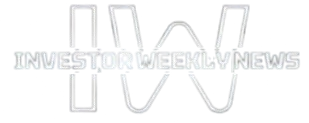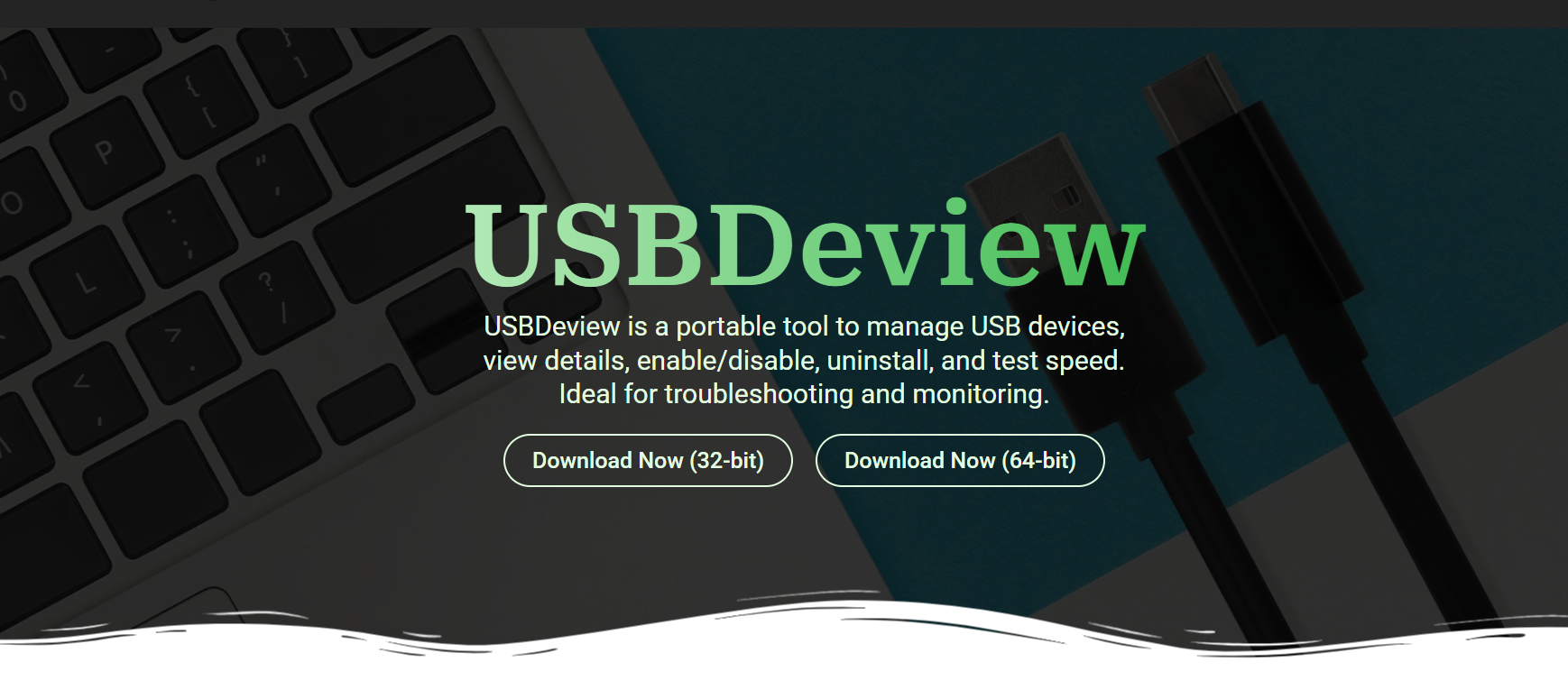Managing USB drivers can be frustrating, especially when dealing with unknown devices, failed installations, or hidden driver leftovers that clutter your system. USBDeview simplifies this task by providing an easy way to view, manage, and uninstall USB drivers directly from a single interface. Unlike traditional methods that require deep navigation through Device Manager, USBDeview provides instant access to uninstall any previously or currently connected USB device.
This lightweight utility from NirSoft is widely used by IT professionals, technicians, and advanced users who need better control over USB behavior. If your system is overloaded with unnecessary drivers or conflicting USB entries, USBDeview enables you to clean up the system with just a few clicks. Let’s explore how to properly use USBDeview to uninstall USB drivers and why it’s more effective than standard tools.
Locate Installed USB Drivers
Scan Your USB History Instantly
USBDeview lists every USB device that has ever been connected to your system, along with the associated drivers. This historical view helps identify old or unused devices that may still be leaving behind drivers. Unlike Device Manager, it also shows devices that are no longer plugged in.
Identify Target Devices Quickly
Each row includes important details, such as device name, manufacturer, driver date, and connected status. You can sort or search the list by name, date, or type to find drivers you want to remove. This makes the process faster and more accurate.
View Driver Metadata
The tool displays exact driver file paths, service names, and Registry references. This transparency helps identify which driver entries are safe to remove and which may still be in use. No other basic tool offers this level of detail in a single window.
Use Right-Click Uninstall
Simple and Intuitive Control
To uninstall a USB driver, just right-click the target device in the USBDeview list and select “Uninstall Selected Devices.” This action will remove both the device instance and its driver files if they are not in use. It’s fast and efficient.
Multiple Selection Supported
You can uninstall several drivers at once by selecting multiple entries using Shift or Ctrl keys. This is helpful when cleaning up bulk entries left behind by the same device on different ports. No need to uninstall one by one.
Safe for Disconnected Devices
USBDeview can uninstall drivers for disconnected devices as well. This is a major advantage, as Device Manager only shows active devices by default. USBDeview’s all-history view gives you total control over your USB environment.
Uninstall Driver Files Completely
- Removes Registry entries linked to USB drivers
- Deletes driver files stored in System32 or driver cache
- Prevents automatic reinstallation of faulty or duplicate drivers
- Helps reset USB behavior and resolves port conflicts
Prevent Driver Reinstall
Block Automatic Installation
After uninstalling a driver, Windows may attempt to reinstall it the next time the device is plugged in. USBDeview doesn’t directly block this, but you can pair it with policies like “Device Installation Restrictions” via Group Policy Editor to prevent it. This adds another layer of control.
Use Device Setup Classes
USBDeview displays the Device Class (e.g., Mass Storage, HID), allowing you to determine if the driver class is likely to auto-install again. You can then preconfigure restrictions based on that category. This helps when managing shared or public PCs.
Clean Unused Vendor Drivers
Some devices leave behind multiple vendor-specific drivers. USBDeview enables you to search by Vendor ID or Product ID, allowing you to target all variants simultaneously. This ensures you’re not leaving behind alternate driver builds from the same manufacturer.
Improve System Performance
Reduce Boot-Time Conflicts
Old or corrupted USB drivers can slow down Windows startup, especially if the system tries to load hardware that’s no longer connected. Removing unnecessary entries with USBDeview can reduce these delays. It optimizes background driver loads.
Clear Ghost Devices
Ghost devices—USB entries from previously connected hardware—can clutter the Registry and cause instability. USBDeview clears them without needing to toggle Device Manager’s hidden view. It’s a cleaner, faster alternative to dealing with “phantom” devices.
Eliminate Device Errors
Inconsistent driver stacks can cause error codes like Code 39 or Code 10. By uninstalling all traces of problematic drivers using USBDeview, you get a fresh slate for future reinstallation. This helps solve many common connection issues.
Export and Document Driver Info
- Export full driver list to TXT, HTML, or CSV formats
- Generate reports for system audits or backups
- Compare driver versions across multiple systems
- Use exported data for troubleshooting or IT documentation
Avoid Common Mistakes
Don’t Remove Essential System Drivers
While USBDeview lists all USB-related drivers, not all are safe to remove. System-critical devices like keyboards, mice, or internal USB hubs may use core drivers required for proper operation. Always double-check what you’re removing.
Confirm with Device Status
Before uninstalling, review the device’s status column and properties window. USBDeview shows whether the device is active, safe to remove, or flagged. This can prevent accidental uninstalls of functioning hardware.
Use in Admin Mode
Uninstall actions require elevated privileges. If USBDeview is not running as Administrator, uninstalls may silently fail. Always right-click and choose “Run as Administrator” before starting your driver management task.
Compare with Other Tools
USBDeview vs. Device Manager
Device Manager requires multiple steps to show hidden or past devices. USBDeview lists everything instantly, active or not. It also allows batch uninstalls and provides more metadata. It’s simply more user-friendly and functional.
USBDeview vs. Driver Cleaner
While Driver Cleaner tools focus on deeper OS-level cleanup and system-wide driver logs, they can be overkill for simple USB fixes. USBDeview is more targeted—it handles only USB drivers, and does so with precision and simplicity.
USBDeview vs. Third-Party Suites
Many third-party USB tools bundle monitoring, blocking, and cleaning features together, but often at a cost. USBDeview is free, portable, and trusted. It doesn’t include ads, bloatware, or paid upgrades, making it ideal for efficient USB driver management.
Best Use Cases
- IT technicians cleaning up USB driver clutter before deployment
- Power users resolving USB port issues or device errors
- Home users are moving duplicate or corrupted flash drive entries
- System admins are exporting and auditing USB device history
Conclusion
USBDeview provides a fast, efficient, and user-friendly method for uninstalling USB drivers on Windows. Its ability to list all connected and disconnected devices, along with easy right-click removal, makes it superior to traditional tools like Device Manager. Whether you’re resolving USB issues, removing ghost drivers, or managing multiple systems, USBDeview provides full control with minimal effort. It’s lightweight, portable, and powerful, perfect for anyone looking to manage USB drivers efficiently.