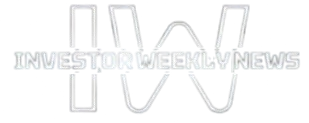MetaTrader 4, commonly referred to as MT4, is one of the most popular trading platforms available for forex and CFD traders. It is known for its user-friendly interface, customizable features, and powerful analytical tools. Designed for both novice and experienced traders, metatrader 4 windows offers an ideal environment for manual trading, technical analysis, and automated strategies.
In this comprehensive guide, we will walk through the setup process and key features of MetaTrader 4 on Windows, helping you get started confidently and use the platform to its full potential.
Downloading and Installing MetaTrader 4
To begin trading on MetaTrader 4 using your Windows computer, you’ll first need to install the software. The installation process is straightforward and typically takes just a few minutes.
- Visit your broker’s official website and download the MetaTrader 4 setup file.
- Run the downloaded file and follow the installation instructions.
- Choose your installation directory and allow the software to complete the process.
- Once installed, launch MetaTrader 4 from your desktop or start menu.
After launching the platform, you will be prompted to log in using your trading account credentials or create a new demo account. A demo account is a useful starting point if you want to explore the platform with virtual funds before trading with real money.
Interface Overview
When you first open MetaTrader 4, you will see a structured layout divided into several important sections. Understanding the interface will help you navigate the platform more efficiently.
- Market Watch: Displays real-time bid and ask prices of available instruments.
- Navigator: Provides quick access to accounts, indicators, scripts, and expert advisors.
- Charts: Offers live price charts for technical analysis.
- Terminal: Displays account information, open trades, trade history, news, alerts, and logs.
Each panel is resizable and can be arranged to suit your trading style. You can also save your workspace layout for future use.
Connecting to a Trading Account
To begin trading, you’ll need to connect your account to MetaTrader 4. If you don’t already have one, you can open a demo account directly within the platform.
To log in to an existing account:
- Go to the “File” menu and select “Login to Trade Account.”
- Enter your login credentials and server information provided by your broker.
- Once connected, your account balance and other data will appear in the Terminal.
MT4 supports multiple accounts, allowing you to switch between them easily using the Navigator window.
Using the Market Watch
The Market Watch window is your gateway to market prices. It displays the list of instruments you can trade, along with their current bid and ask prices. You can right-click within this window to access additional options:
- Show all instruments
- Hide selected symbols
- Open charts
- Enable the spread column
- View instrument specifications
Double-clicking a symbol will bring up the order window, where you can place trades instantly.
Customizing Charts
Charts are an essential tool for any trader. MT4 allows extensive customization to match your preferred trading style and analysis methods.
To open a chart:
- Right-click a symbol in the Market Watch window.
- Select “Chart Window.”
You can choose between three chart types: candlestick, bar, and line. To customize charts, right-click on the chart and select “Properties.” You can change colors, grid visibility, background, and more.
MT4 offers nine timeframes, from one minute (M1) to one month (MN), which you can select from the toolbar or right-click menu.
Technical Indicators and Tools
MetaTrader 4 comes with a wide range of built-in technical indicators and analytical tools. These help traders analyze price trends, volatility, momentum, and market strength.
Popular indicators include:
- Moving Average
- RSI (Relative Strength Index)
- MACD
- Bollinger Bands
- Stochastic Oscillator
To apply an indicator:
- Open the Navigator window.
- Expand the “Indicators” section.
- Drag and drop the indicator onto a chart.
You can configure the settings and style of each indicator based on your trading needs. MT4 also supports custom indicators, which can be downloaded and installed separately.
In addition to indicators, you can use drawing tools such as trendlines, channels, Fibonacci retracements, and text labels to assist with technical analysis.
Placing Trades
Trading on MT4 is quick and flexible. There are multiple ways to place trades:
- Click the “New Order” button in the toolbar.
- Press F9 on your keyboard.
- Right-click on a chart and choose “Trading” → “New Order.”
- Double-click a symbol in the Market Watch window.
In the order window, you’ll be prompted to select:
- Symbol (currency pair or instrument)
- Volume (lot size)
- Order type (Market Execution or Pending Order)
- Stop Loss and Take Profit (optional)
- Comments (optional)
To execute a trade, click the “Buy” or “Sell” button. Your trade will appear in the “Trade” tab of the Terminal window, where you can monitor performance.
Managing Open Trades
Once a position is open, it’s important to manage it effectively. The Terminal window allows you to:
- Monitor floating profit/loss
- Modify stop loss and take profit levels
- Close trades partially or completely
- Add trailing stops
To modify or close a trade, right-click the trade in the Terminal and choose the appropriate action. Proper trade management is essential for minimizing risk and optimizing returns.
Using Pending Orders
If you want to enter a trade at a specific price level, you can use pending orders. These include:
- Buy Limit
- Sell Limit
- Buy Stop
- Sell Stop
Pending orders are ideal for traders who prefer to wait for confirmation or specific price movements before entering the market.
Expert Advisors and Automation
MetaTrader 4 supports algorithmic trading through Expert Advisors (EAs). These are scripts that automatically analyze the market and execute trades based on pre-programmed rules.
To use an EA:
- Download or create an EA file in the .mq4 or .ex4 format.
- Place it in the “Experts” folder inside your MT4 directory.
- Restart MT4.
- Locate the EA in the Navigator window and drag it onto a chart.
Ensure that “AutoTrading” is enabled in the toolbar for the EA to function. You can also backtest EAs using the Strategy Tester feature to evaluate performance over historical data.
Viewing Trade History and Reports
The “Account History” tab in the Terminal shows detailed records of your closed trades. You can:
- Sort trades by date or symbol
- Right-click to save a detailed report in HTML format
- Analyze profits, losses, commissions, and swap charges
Regularly reviewing your trade history helps you identify strengths and weaknesses in your strategy.
Alerts and Notifications
MetaTrader 4 allows you to set alerts that notify you when certain market conditions are met. To set an alert:
- Go to the “Alerts” tab in the Terminal.
- Right-click and choose “Create.”
- Define the alert type, symbol, condition, and value.
You can also configure email or push notifications in the platform’s settings, so you receive updates even when you’re away from your trading screen.
Using Templates and Profiles
Templates and profiles allow you to save and load customized chart setups and workspace layouts.
- Templates: Save chart configurations, including indicators, colors, and objects.
- Profiles: Save the overall workspace, including open charts and their arrangement.
These tools save time and ensure consistency in your trading environment.
Tips for New Users
- Start with a demo account to practice without risk.
- Use default templates to speed up chart setup.
- Stick to a few currency pairs to stay focused.
- Apply stop loss and take profit on every trade.
- Review your history to learn from past performance.
Conclusion
MetaTrader 4 for Windows provides a robust and reliable platform for forex and CFD trading. Its extensive range of features, from charting and indicators to automated trading and alerts, make it suitable for traders of all skill levels. With proper setup and usage, MT4 can become your central hub for market analysis and trade execution.
Whether you’re placing your first trade or optimizing a complex strategy, mastering MT4 on Windows sets the stage for a smooth and efficient trading experience. By following the steps and exploring the tools outlined in this guide, you’ll be well-prepared to take advantage of the opportunities the financial markets have to offer.