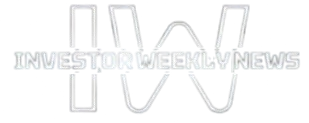Selenium ChromeDriver plays a key role in running automated tests in Chrome. It connects Selenium WebDriver with the browser. This allows smooth interaction with web elements. However, running tests efficiently is not always easy. Issues like slow execution, flaky tests, and unexpected failures often arise.
Debugging and optimizing tests can improve stability and performance. Identifying errors is important. Handling synchronization issues helps. Adjusting ChromeDriver settings fine-tunes execution. This article covers debugging techniques and optimization strategies. These steps can reduce test failures. They also improve test efficiency.
What is Selenium ChromeDriver?
It is a tool for running automated tests in Google Chrome. It works with Selenium WebDriver. It serves as a link connecting Selenium scripts and the Chrome browser. This enables test scripts to engage with web elements, similarly to an actual user.
ChromeDriver is necessary for executing tests in Chrome. It converts WebDriver commands into browser actions. It supports various functions. These include element interaction, JavaScript execution, and handling browser events. Compatibility with both Chrome and Selenium WebDriver is important. This ensures smooth test execution.
Key Features of ChromeDriver:
- Provides full control over Chrome for automation.
- Supports headless execution for faster test runs.
- Integrates with Chrome DevTools for debugging.
- Allows browser-specific configurations via ChromeOptions.
- Supports parallel execution with multiple instances.
Using ChromeDriver efficiently improves UI test automation. It helps testers find bugs early. It also ensures applications work smoothly across Chrome versions.
Importance of Debugging and Optimization in Selenium Testing in Chrome
Debugging and optimization are important for running Selenium tests in Chrome. They help improve test reliability. They also make execution faster and more efficient. Both play a key role in smooth automation.
Debugging in Selenium Testing
- Identifying Errors: Debugging finds issues in test scripts. These include incorrect locators, timing problems, and broken selectors.
- Efficient Troubleshooting: Chrome DevTools helps inspect elements. Features like the Console and Network tab assist in analyzing failures.
- Breakpoints & Logging: Breakpoints in the browser and logs in Selenium scripts help track failures. They show the exact issue in execution.
Optimization in Selenium Testing
- Reducing Execution Time: Efficient locators speed up tests. Minimizing waits and removing redundant steps improves performance.
- Handling Dynamic Elements: Explicit waits prevent flakiness. They help manage web elements that load at different times.
- Parallel Execution: Running tests in parallel improves efficiency. Using Selenium Grid or TestNG reduces execution time.
Setting Up ChromeDriver for Reliable Testing
A proper ChromeDriver setup helps run Selenium tests smoothly. Incorrect configurations cause failures, crashes, or slow execution. A well-configured setup prevents these issues. It also improves test reliability.
1. Downloading and Installing the Correct ChromeDriver Version
- ChromeDriver must match the Chrome browser version. This avoids compatibility issues.
- The official ChromeDriver site provides version mapping. This helps find the right version.
- WebDriverManager (for Java) or similar tools automate version management.
2. Configuring ChromeDriver with Selenium WebDriver
- The ChromeDriver executable path must be specified in the Selenium script.
- ChromeOptions helps customize browser behavior. It supports headless mode, disables notifications, and enables incognito mode.
- Logging options like –enable-logging and –v=1 improve debugging.
3. Handling ChromeDriver Version Compatibility Issues
- ChromeDriver must be updated when Chrome updates. This prevents mismatches.
- Feature flags and capabilities handle breaking changes in new versions.
- Fallback mechanisms prevent failures if an update disrupts execution.
4. Running ChromeDriver in Different Modes for Stability
- Headless Mode: Runs tests without UI. This speeds up execution.
- Headed Mode: Useful for debugging UI-related issues.
- Mobile Emulation: Simulates mobile devices for responsive testing.
5. Setting Up Parallel Execution with ChromeDriver
- Multiple tests can run in parallel. Multiple ChromeDriver instances enable this.
- Selenium Grid or cloud-based platforms distribute tests efficiently.
A well-configured ChromeDriver setup reduces test failures. It also speeds up execution. Consistent setup ensures stable automation across Chrome versions.
Debugging Selenium Tests in Chrome
Debugging helps ensure Selenium tests run smoothly in Chrome. Issues like flaky tests, element interaction failures, and browser crashes can cause disruptions. Using Chrome DevTools, logs, and synchronization techniques can help identify and fix test failures.
Identifying Common Test Failures in Chrome
Selenium tests in Chrome may fail due to:
- Element Not Found: Dynamic elements load after WebDriver interacts with them.
- Stale Element Reference: The DOM refreshes, making element references invalid.
- Timeout Errors: Tests fail when elements take too long to load.
- ChromeDriver Crashes: Sessions may end unexpectedly due to memory or browser updates.
Using Chrome DevTools for Debugging
Chrome DevTools provides insights into elements, logs, network requests, and performance.
- Open DevTools using F12 or Ctrl+Shift+I during test execution.
- Use the Elements tab to inspect selectors and check element visibility.
- Monitor the Console tab for JavaScript errors affecting tests.
- Capture network requests to verify API loading.
- Selenium supports DevTools Protocol for debugging headless mode and network issues.
Capturing Browser Console Logs and Network Logs
- Console logs help identify JavaScript errors and deprecation warnings.
- Selenium logging captures browser logs for analysis.
- Network logs reveal failed API requests, slow responses, and redirects.
Handling Synchronization Issues (Timeouts, Stale Elements)
Synchronization issues occur when elements are not fully loaded before Selenium interacts with them.
- Use explicit waits instead of fixed sleep times.
- Wait until elements are clickable, visible, or attached to the DOM.
- Re-locate elements after a DOM change to avoid stale element errors.
Debugging Headless Chrome Execution
Headless mode speeds up tests but makes debugging harder.
- Capture screenshots after failures for analysis.
- Enable detailed ChromeDriver logs for better insights.
- Use Chrome DevTools Protocol (CDP) to simulate headless mode in a normal session.
Troubleshooting WebDriver Exceptions and Session Crashes
Common WebDriver exceptions include:
- SessionNotCreatedException: ChromeDriver and browser version mismatch.
- NoSuchElementException: Incorrect locators or timing issues.
- ElementNotInteractableException: Elements may be hidden or disabled.
Solutions:
- Use the correct ChromeDriver version.
- Apply explicit waits to avoid timing issues.
- Check browser logs for crash reports or memory-related issues.
Optimizing Selenium Tests for Chrome
Optimizing Selenium tests helps improve execution speed and stability. Poorly optimized tests slow down automation. They also cause flaky results and increase maintenance efforts. The following strategies help optimize Selenium tests in Chrome.
Reducing Test Execution Time
- Minimize Unnecessary Actions: Avoid redundant clicks, navigations, and verifications.
- Optimize Test Data Management: Use lightweight data to improve execution speed.
- Reduce Browser Instantiations: Reuse browser sessions to avoid startup delays.
- Use Explicit Waits Smartly: Avoid fixed sleep times. Ensure elements are ready before interacting.
Using Efficient Locators and Avoiding Unnecessary Waits
- Prefer Unique and Stable Locators: Use id, name, or CSS selectors instead of complex XPath queries.
- Avoid Overly Generic Locators: Broad locators can lead to incorrect element interactions.
- Use Relative XPath Smartly: Avoid long, brittle XPath expressions.
- Replace Implicit Waits with Explicit Waits: Explicit waits improve test reliability and reduce execution time.
Running Tests in Headless Mode for Faster Performance
- Headless Mode Reduces Execution Time: UI rendering is skipped, making tests faster.
- Use Headless Chrome for UI-Independent Tests: Eliminates rendering delays.
- Capture Screenshots and Logs: Helps debug headless failures effectively.
- Best for CI/CD Pipelines: Works well for parallel execution and automated test runs.
Disabling Unnecessary Chrome Features for Stability
Certain Chrome features slow down execution. Disabling them improves test reliability.
- –disable-extensions – Prevents Chrome extensions from interfering with tests.
- –disable-popup-blocking – Avoids pop-ups disrupting test execution.
- –disable-notifications – Prevents UI interactions from being affected by notifications.
- –disable-gpu – Reduces memory consumption in headless mode.
Implementing Parallel Execution with Multiple ChromeDriver Instances
- Run Tests in Parallel: Maximizes efficiency and reduces execution time.
- Use Selenium Grid or Dockerized Chrome: Helps with distributed execution.
- Implement ThreadLocal WebDriver Instances: Prevents session conflicts during parallel execution.
Using Cloud-Based Testing Platforms
Cloud-based platforms like LambdaTest help scale parallel testing. LambdaTest is an AI-Native test orchestration and execution platform. It allows you to run manual and automated tests at scale. It provides access to over 3,000+ real devices, browsers, and OS combinations.
With LambdaTest, you can:
- Perform cross-browser and real-device cloud testing for mobile and web applications.
- Capture bugs directly during testing.
- Identify layout issues, functionality glitches, and performance variations across different platforms.
- Use interactive testing for real-time user interaction and screenshot testing.
- Adapt to fluctuating testing demands with ease.
- Perform Geolocation Testing using GPS and IP for location-based scenarios.
- Integrate with CI/CD, Project Management, and Codeless Automation tools.
By optimizing Selenium tests, you improve stability, reduce test execution time and enhance quality assurance. You also make test automation more efficient and scalable.
Best Practices for Debugging and Optimizing Selenium Tests in Chrome
To maintain stability and efficiency in Selenium tests on Chrome, appropriate debugging and optimization techniques are crucial. Mismanaged tests result in failures and postponements. Effective debugging aids in detecting problems promptly. Optimization guarantees seamless performance. Here are essential best practices.
Debugging Best Practices
- Use Chrome DevTools: Inspect elements, check console errors, and analyze network requests.
- Capture Logs: Enable browser console logs and network logs for diagnosing issues.
- Handle Synchronization Issues: Use explicit waits. Avoid stale elements and timeout errors.
- Debug Headless Mode Separately: Run tests in headed mode first. Capture screenshots and logs to identify failures.
- Troubleshoot WebDriver Exceptions: Fix issues like session crashes, missing elements, and version mismatches.
Optimization Best Practices
- Use Efficient Locators: Prefer id and CSS selectors instead of complex XPath queries.
- Reduce Execution Time: Minimize redundant actions. Reuse browser sessions where possible.
- Run in Headless Mode: Useful for UI-independent scenarios. It improves execution speed.
- Disable Unnecessary Features: Turn off Chrome extensions, pop-ups, and GPU rendering for stable execution.
- Implement Parallel Execution: Run tests on multiple Chrome instances. This speeds up execution and improves scalability.
Conclusion
Debugging and optimizing Selenium tests in Chrome is important for maintaining test reliability. It helps in improving execution speed and reducing failures. Identifying issues early makes troubleshooting easier. Using Chrome DevTools, capturing logs, and handling synchronization issues improves debugging efficiency.
Optimizing test execution further enhances stability. Using efficient locators helps in reducing element detection failures. Avoiding redundant actions saves time. Running tests in headless mode improves speed. Implementing parallel execution ensures faster automation.
Turning off unnecessary Chrome features also helps improve test consistency. Implementing these best practices aids in creating a strong Selenium test suite. Well-optimized tests operate seamlessly, scale effectively, and provide consistent results in Chrome